This error “The Managed Metadata Service or Connection is currently not available. The Application Pool or Managed Metadata Web Service may not have been started. Please Contact your Administrator.” appears with various possible ways. I have tried googling and everybody has given a solution to provide permission to Managed Metadata Service Application. But, this didn’t fix my issue.
I have looked at the ULS logs, it gives me access error as below.
Exception occured while connecting to WCF endpoint: System.ServiceModel.Security.SecurityAccessDeniedException: Access is deniedThe below are possible solutions for this issue
Solution 1: Check your IIS and check IUSR is added in Anonymous Authentication. Here are the steps.
- Open the IIS and click on ServerName in left pane. Now Click on Authentication in middle pane as shown in below screenshot.
- Right Click on Anonymous Authentication and select Edit option.
- Click on Specific User radio bution and click on Set Button. The below dialog appears. Type IUSR in user name field and click on OK button.
- Here is the below screenshot once you set the IUSR user. Click on OK button. Now, you try to navigate managed metadata service from central admin. This will fix your issue.
Solution 2: Could be a permission issue on Managed Metadata Service Application. Check the below link for the fix.
- Go to SharePoint Central Administration Site –> Application Management –> [Service Applications] –> Manage service applications
- Highlight the Managed Metadata Service that your web application is associated with. (Do not click on the link, just click somewhere else on that row to highlight it)
- Click on Permissions button in the ribbon area.
- Add the application pool account used by your web application and give it at least ‘Read Access to Term Store’
- click OK
More Info :
Solution 3: Issue could be Managed Metadata Service wouldn’t have started. Check the below link for the fix.
Resolution: Make sure the managed metadata service is already started.
How to check this:-
Central Administration -> manage services on server -> managed metadata service -> start
Once the service is in started mode then check the results again by clicking on the managed metadata service application, it has to open the page without any errorsexceptions.
If you face the same error message as mentioned above then please execute IISRESET once and that’s it. More Info: http://sharepointknowledgebase.blogspot.co.uk/2013/04/the-managed-metadata-service-or.html
Solution 4: Low Disk Space in database Server. Check your disk space in database server.
Solution 5: Check the database permission of the farm account
Similar Post
Categories: service application in sharepoint, WebService

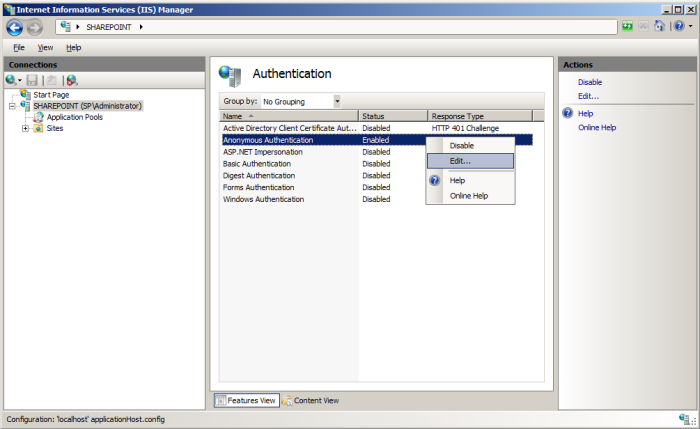



You must be logged in to post a comment.