This article explains about Excel related issue in our SharePoint 2013 Environment. Whenever user tries to open excel files uploaded in document library, it launches browser to open the file and then displays below error-
“We’re sorry. We ran into a problem completing your request. Please try that again in few minutes.”
Also see below screenshot-
As part of issue analysis, following checks were performed-
1.) Check if Excel Services is running. (This was running in our case.)
Open Central Administration -> System Settings -> Manage Services on Server -> Excel Calculation Service -> Started
2.) Check if Excel Service Application is associated to Web Application in question. (This was configured in our case.)
Open Central Administration -> Application Management -> Manage Web Applications -> Select Web Application -> Select Configure Service Associations
3.) Check if Trusted File Location is configured for Excel Service Application. (This was configured in our case.)
Open Central Administration -> Application Management -> Manage Service Applications -> Excel Service Application and perform below steps-
- Select Trusted file location
- Add trusted file location
- Add address as https:// and Location Type as Microsoft SharePoint Foundation
- Keep rest of the fields as it is
After performing above checks, i came across below PowerShell script that grants “Excel Service Account” access to SharePoint Content database-
$wp = Get-SPWebApplication -identity <Web Application URL> $wp.GrantAccessToProcessIdentity("DomainAccount that Run Excel Service")To check for service account – Open CA -> Security -> Configure service accounts Still issue not fixed, getting same error. I started checking SharePoint Logs and Event Viewer errors.
Then i found below error logged multiple times in event viewer –
“Event Viewer: Event 5239, Excel Services Application. There was an error in communicating with Excel Calculation Service (server address on port 32843, standard port for web services address ending with /ExcelService*.asmx) exception: The underlying connection was closed: An unexpected error occurred on a receive.”
I started looking in this direction and stumbled on this helpful post which suggests of disabling ASP.Net Impersonation authentication for SharePoint Services Web Site.Please follow below steps to achieve this-
- Launch IIS Manager (Start Administrative Tools -> Internet Information Services (IIS) Manager)
- Expand Servers and Expand Sites
- Select SharePoint Web Services from list of available of sites.
- Select Authentication from right panel and available authentications are displayed.
- Disable ASP.NET Impersonation if enabled.
Categories: Uncategorized
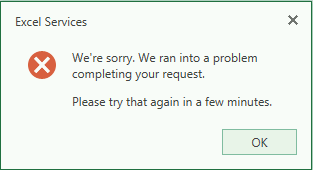

You must be logged in to post a comment.